Here we show you How to config firebase
For using 10,000 free OTP SMS with Firebase in Login with phone number wordPress plugin and getting SMS from Google Firebase, we need to do these steps:
1.Login to your Firebase console
2.Click on Create project, enter a name & continue
3.Click on Authentication
4.Navigate to Sign-in Method and click on Phone
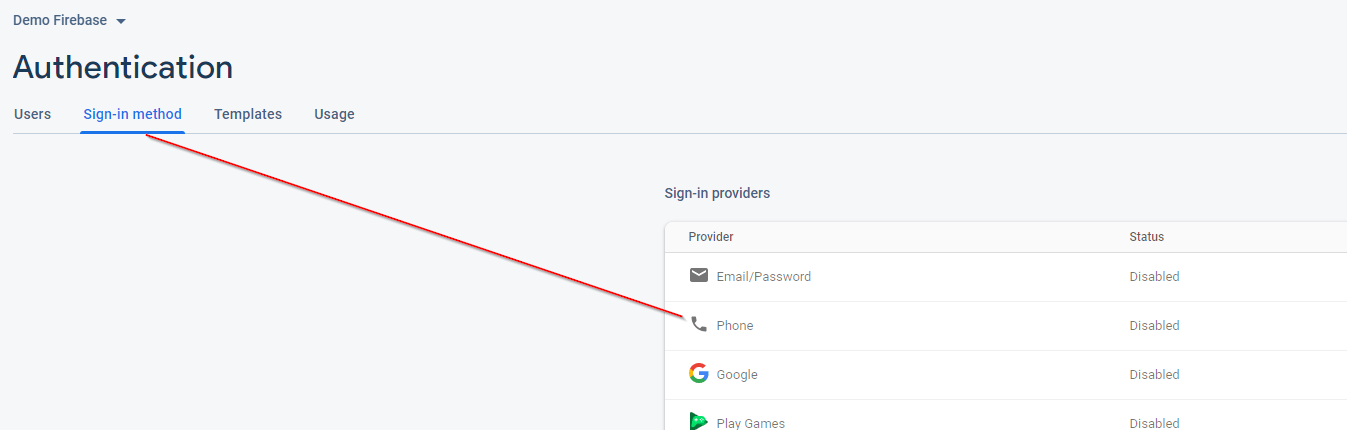
5.Enable Phone
6.Phone numbers for testing (optional)
Do not put your real phone number for testing otherwise you will not receive SMS. The phone number for testing should be a fake one. For eg: you can use +1 650-555-3434 & 123456 as a verification code. Click on add & save.
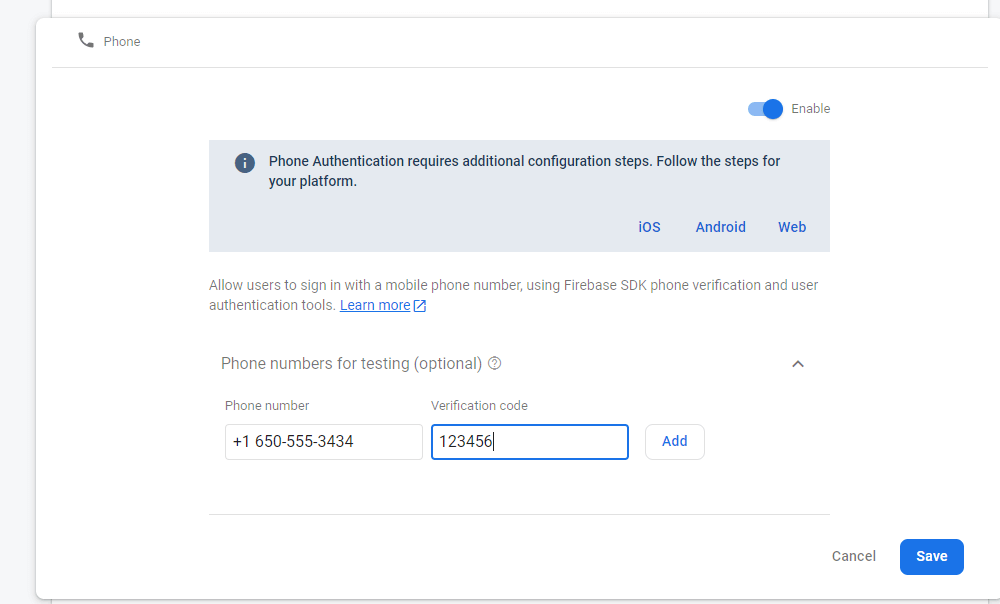
7.click on setting and add your domain name
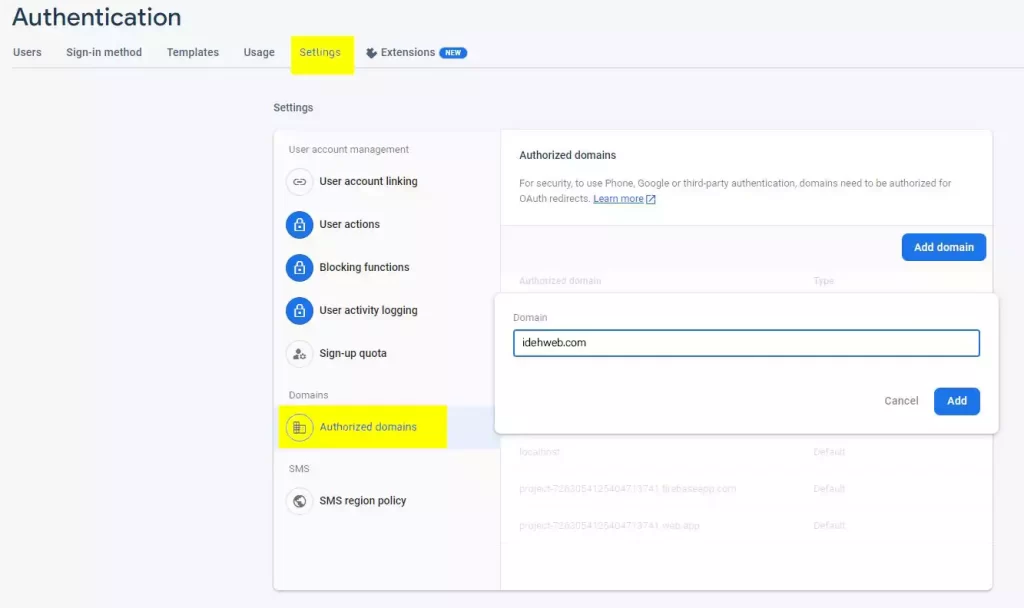
8.Switch to Templates tab & set your SMS language from there. Unfortunately google does not allow you to change message text & number of digits ( fixed to 6 )
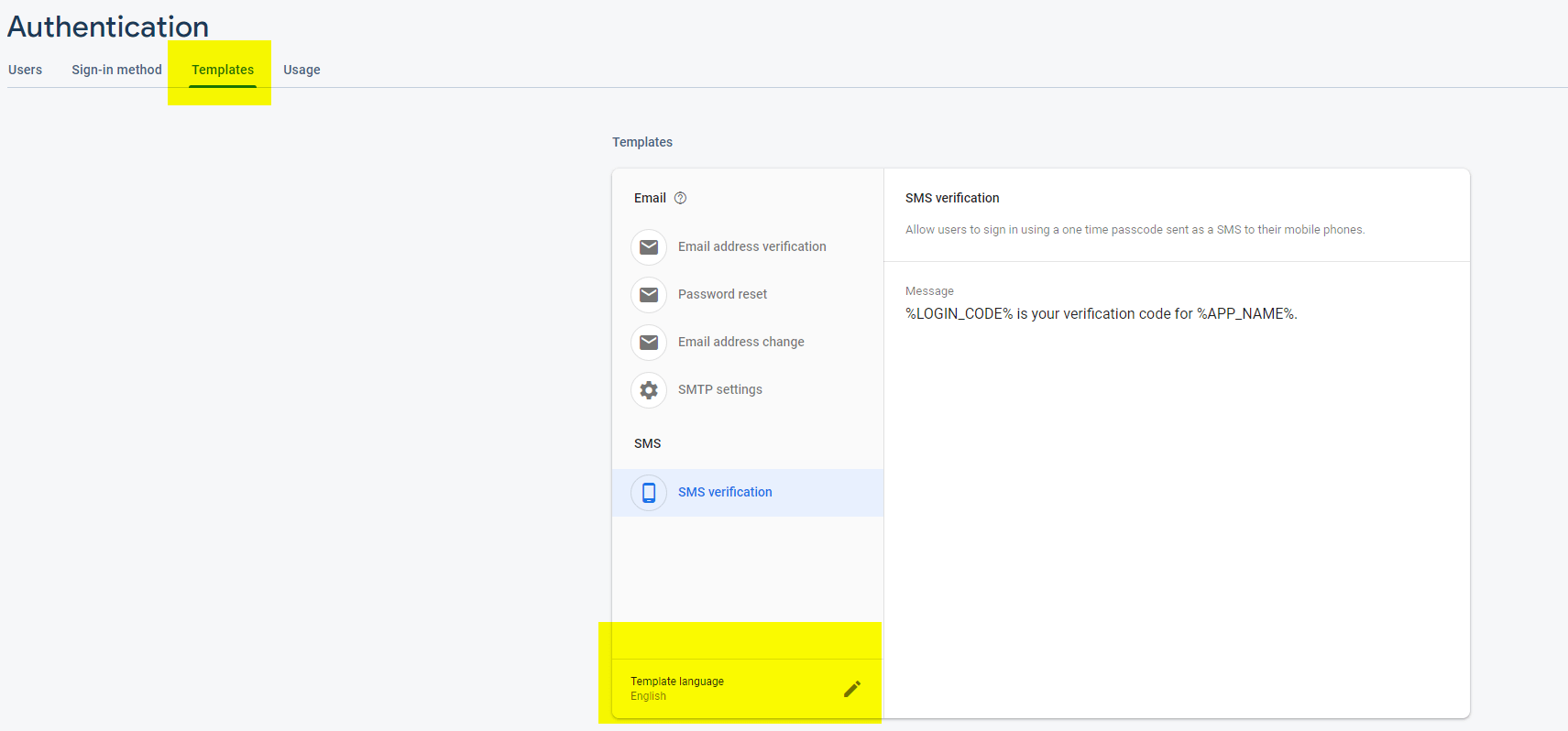
9.Setup API Keys
Click on the settings icon from the left & navigate to project settings.
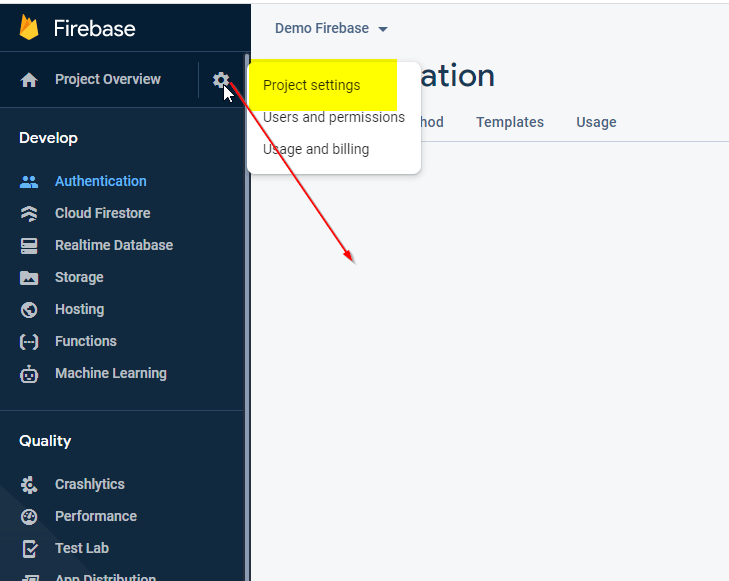
10.Under “Your Apps” section, click on the web icon
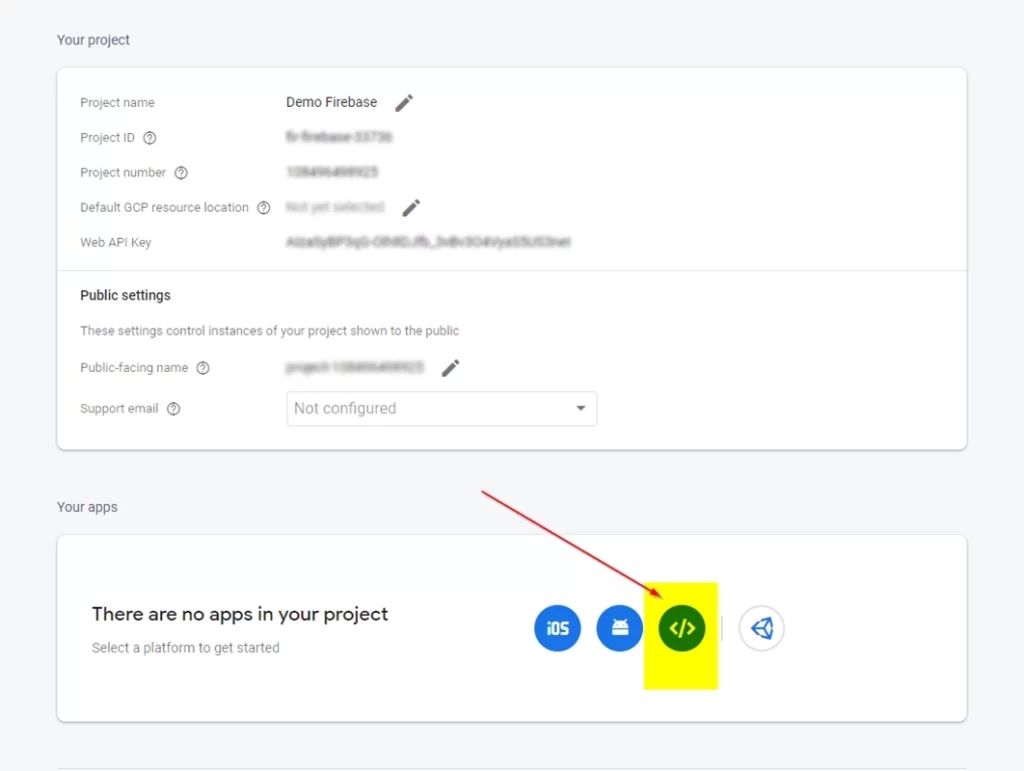
11.Add your application name to be shown in SMS & register app
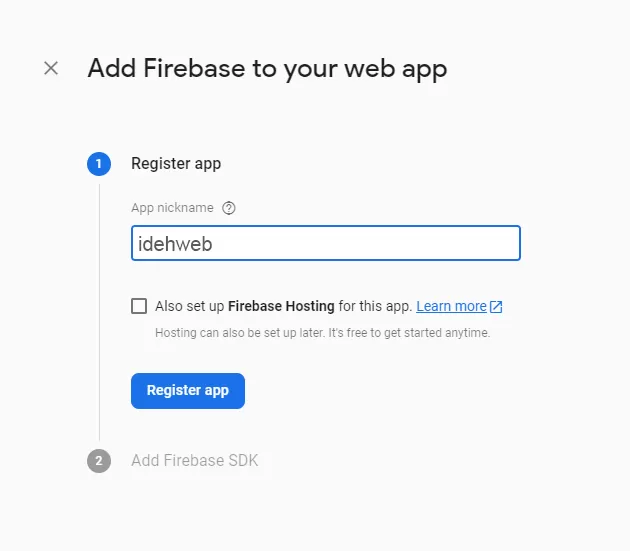
12.Click on continue to console. Your web app will be listed.
13.Click on Config radio under Firebase SDK Snippet.
Copy everything within the brackets, including brackets as well. (See Screenshot)
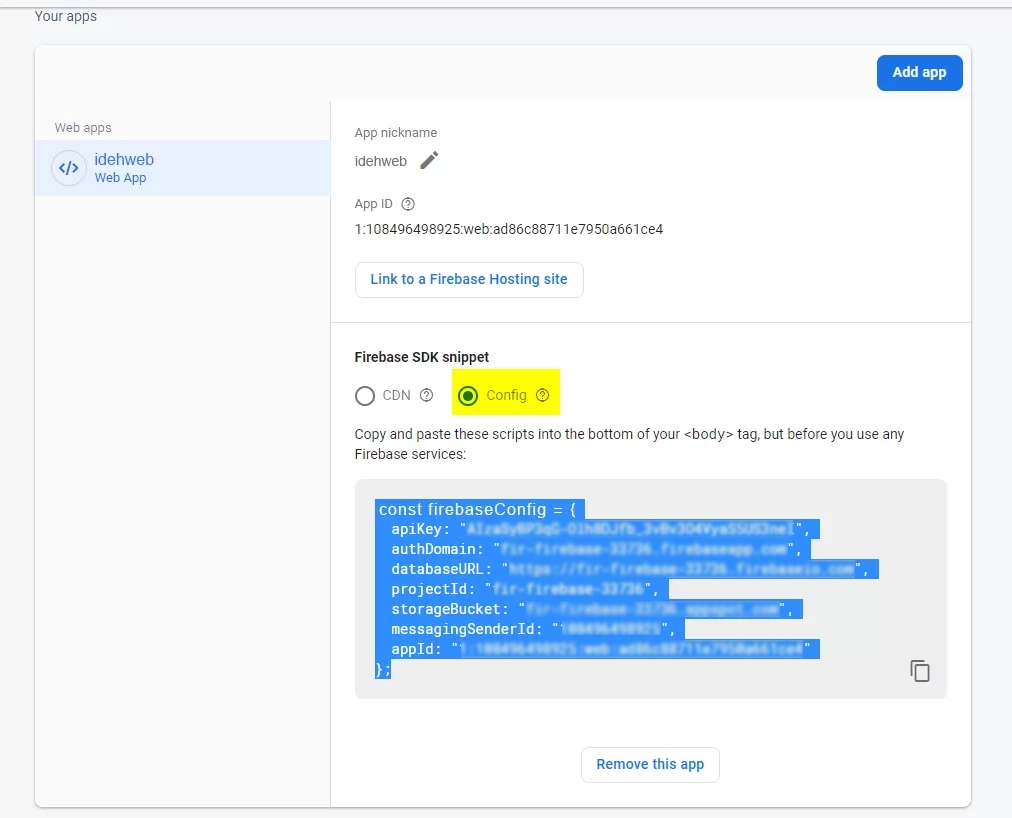
14.Go to your WordPress dashboard -> Mobile login settings ->
Activated this section “use custom sms gateway”

And paste the selected text in config option under “Firebase settings”
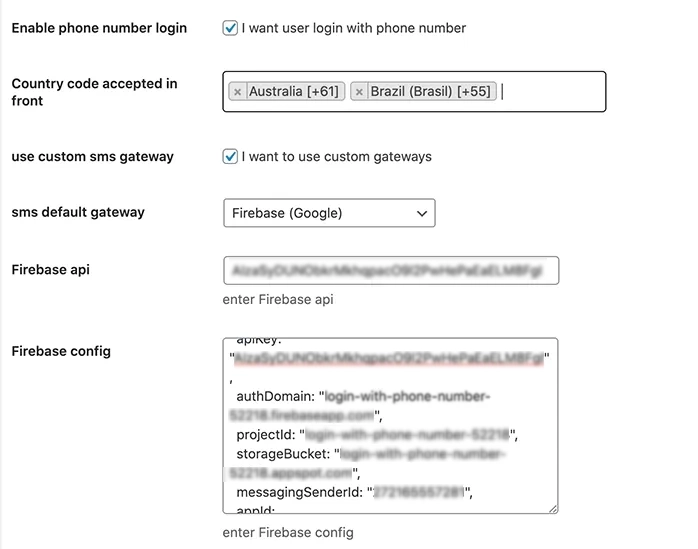
15.Similarly copy your API key from the console & paste it in your settings
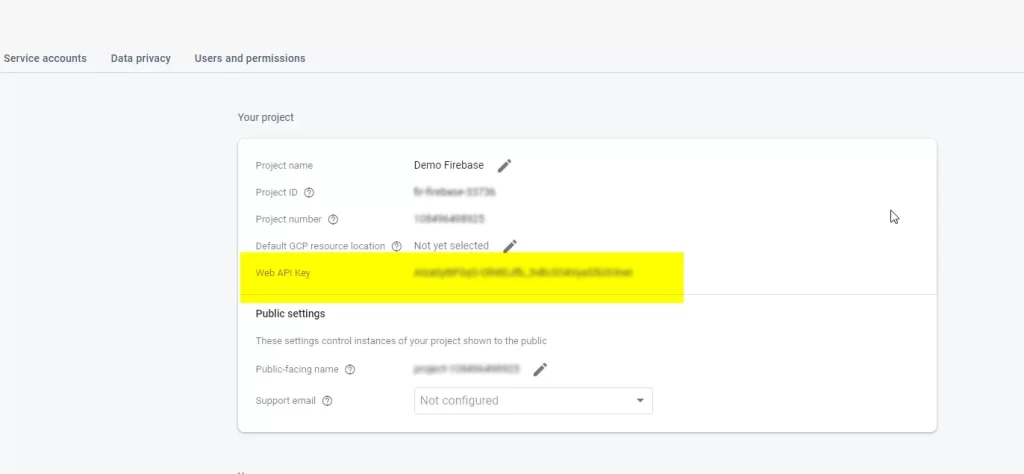
16.That’s it. Enjoy the plugin.


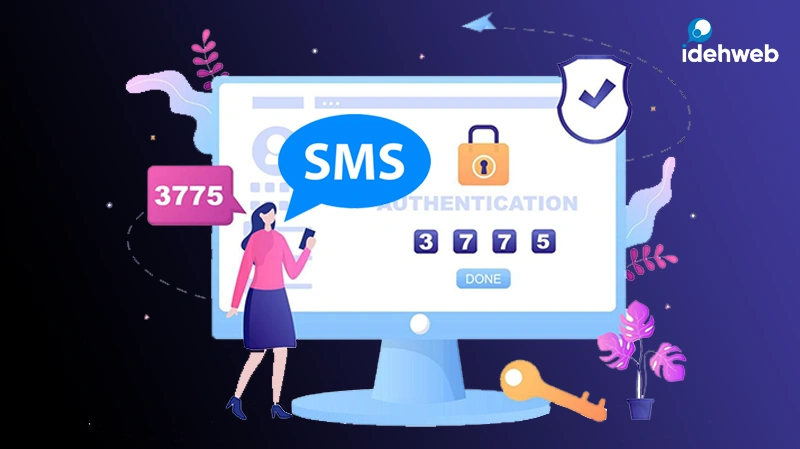
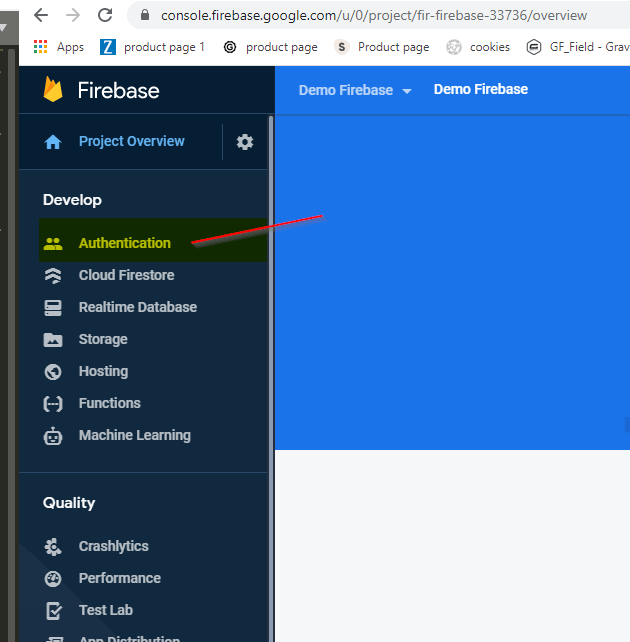
Leave a Reply