In today’s digital landscape, securing your WordPress website goes beyond using strong passwords. One of the most effective yet often overlooked security measures is restricting users to only one active device or session at a time. Whether you run a membership site, e-commerce store, or community forum, limiting simultaneous logins can protect your content, prevent account sharing, and enhance overall site performance.
In this comprehensive guide, we’ll walk you through how to restrict user login to one device in WordPress, explore why restrict user login is important, and explain how to restrict certain user logins based on roles or privileges.
Let’s dive in!
Why Restrict User Login?
Before we get technical, let’s first understand why restrict user login is a smart move for many WordPress websites.
Here are the main reasons:
1. Protect Sensitive Content
If you run a membership website offering premium content or services, you don’t want users sharing their accounts with others. Without restrictions, one account could be used by multiple people, leading to revenue loss and unauthorized access.
2. Enhance Website Security
Multiple active sessions from different devices can make your website more vulnerable to cyberattacks. Limiting sessions strengthens your site’s security, helping prevent unauthorized logins and hacking attempts.
3. Improve Site Performance
Each active user session consumes server resources. If users are logged in from multiple devices, it multiplies the server load, potentially slowing down your website—especially if you have limited hosting resources.
4. Prevent Account Misuse
When a single user shares credentials with friends, it dilutes user accountability. Restricting logins ensures every action can be traced back to a single authenticated user.
Clearly, why restrict user login goes beyond security; it’s also about maintaining a premium user experience and safeguarding your brand integrity.
Methods to Restrict User Login to One Device in WordPress
There are several ways to enforce a one-login-per-user rule in WordPress. You can implement restrictions manually, use coding solutions, or leverage plugins.
Let’s cover each method step-by-step.
1. Using Plugins to Restrict User Login
The easiest and most efficient way to restrict user login is by using a WordPress plugin specifically designed for session management.
Some popular plugins include:
- WP Bouncer
- Prevent Concurrent Logins
- Limit Login Attempts Reloaded (with add-ons)
These plugins automatically monitor user sessions and log out previous sessions if the same user logs in from a different device.
Example: WP Bouncer Setup
- Install and activate the WP Bouncer plugin.
- Once activated, it automatically ensures that only one session per user exists at any time.
- No complicated settings needed—it’s simple and lightweight!
Pros:
- No coding required
- Works out of the box
- Often customizable for specific user roles
Cons:
- Some plugins may require a premium license for advanced control.
2. How to Restrict User Login via Custom Code
If you prefer not to use a plugin, you can add custom code to your WordPress theme or use a site-specific plugin.
Here’s a basic way to restrict users to one active session:
function restrict_user_to_one_session($user_login, $user) { if (!session_id()) { session_start(); } $current_user_id = $user->ID; $session_token_manager = WP_Session_Tokens::get_instance($current_user_id); $session_token_manager->destroy_others($session_token_manager->get_current_token()); } add_action('wp_login', 'restrict_user_to_one_session', 10, 2);
How this works:
- Whenever a user logs in, it destroys any other active sessions tied to that account.
Important Notes:
- Always back up your site before adding custom code.
- Use a child theme or a code snippets plugin to avoid overwriting changes during theme updates.
3. How to Restrict Certain User Roles
Sometimes, you might not want to restrict all users—only specific roles like “Subscriber” or “Customer.”
Here’s how to restrict certain user roles from having multiple sessions:
Modify the previous code slightly:
function restrict_certain_users_to_one_session($user_login, $user) { if (!session_id()) { session_start(); } $allowed_roles = array('subscriber', 'customer'); $user_roles = $user->roles; if (array_intersect($allowed_roles, $user_roles)) { $current_user_id = $user->ID; $session_token_manager = WP_Session_Tokens::get_instance($current_user_id); $session_token_manager->destroy_others($session_token_manager->get_current_token()); } } add_action('wp_login', 'restrict_certain_users_to_one_session', 10, 2);
With this method, only users with specific roles will have restricted sessions, offering flexibility based on your site’s needs.
Best Practices for Managing User Sessions
When you restrict users to one device, it’s important to follow best practices to maintain user satisfaction and avoid technical issues.
Here are some key tips:
1. Inform Your Users
Always notify users about session restrictions. This transparency avoids confusion when they get logged out from another device.
Example Notification:
“For security reasons, your account is limited to one device at a time. If you log in elsewhere, you will be automatically logged out from the previous device.”
2. Offer Secure Password Recovery Options
If a user gets logged out unexpectedly or suspects account compromise, make sure your password reset process is quick and secure.
3. Monitor Suspicious Activity
Install plugins or use server logs to monitor multiple failed login attempts or unusual login patterns.
Plugins like Wordfence or iThemes Security can help you monitor login behavior and block suspicious IPs.
(Optional) Advanced: Force Logout on Inactivity
Another layer of security is to force logout users after a certain period of inactivity.
You can use plugins like Inactive Logout or add code like this:
function auto_logout_after_inactivity() { if (is_user_logged_in()) { ?> <script type="text/javascript"> var timeout; document.onload = resetTimer; document.onmousemove = resetTimer; document.onkeypress = resetTimer; document.onclick = resetTimer; document.onscroll = resetTimer; function logout() { window.location.href = '<?php echo wp_logout_url(); ?>'; } function resetTimer() { clearTimeout(timeout); timeout = setTimeout(logout, 900000); // 15 minutes } </script> <?php } } add_action('wp_footer', 'auto_logout_after_inactivity');
This ensures idle users are logged out after 15 minutes, further tightening your website’s security.
(Bonus) Improve User Authentication: Login With Phone Number Plugin
If you want to upgrade your login system even further, consider using a wp Login plugin.
Instead of relying solely on emails or usernames, this method allows users to log in securely using their mobile numbers.
🔹 Benefits:
- Faster login process
- Two-factor authentication (with OTP)
- Increased security against bots and hackers
- Better mobile experience
Offering mobile login can be a game-changer in improving both security and user experience!
Conclusion
Restricting users to one device login in WordPress isn’t just about preventing password sharing—it’s about protecting your website, content, and user data.
In this guide, you learned:
Why restrict user login improves security, revenue, and site performance
How to restrict user login easily using plugins or simple custom code
How to restrict certain user roles for maximum flexibility
Best practices for managing sessions and improving user trust
Bonus security tips like auto-logout on inactivity
By taking these proactive steps today, you ensure a safer and more professional WordPress experience for everyone on your platform.
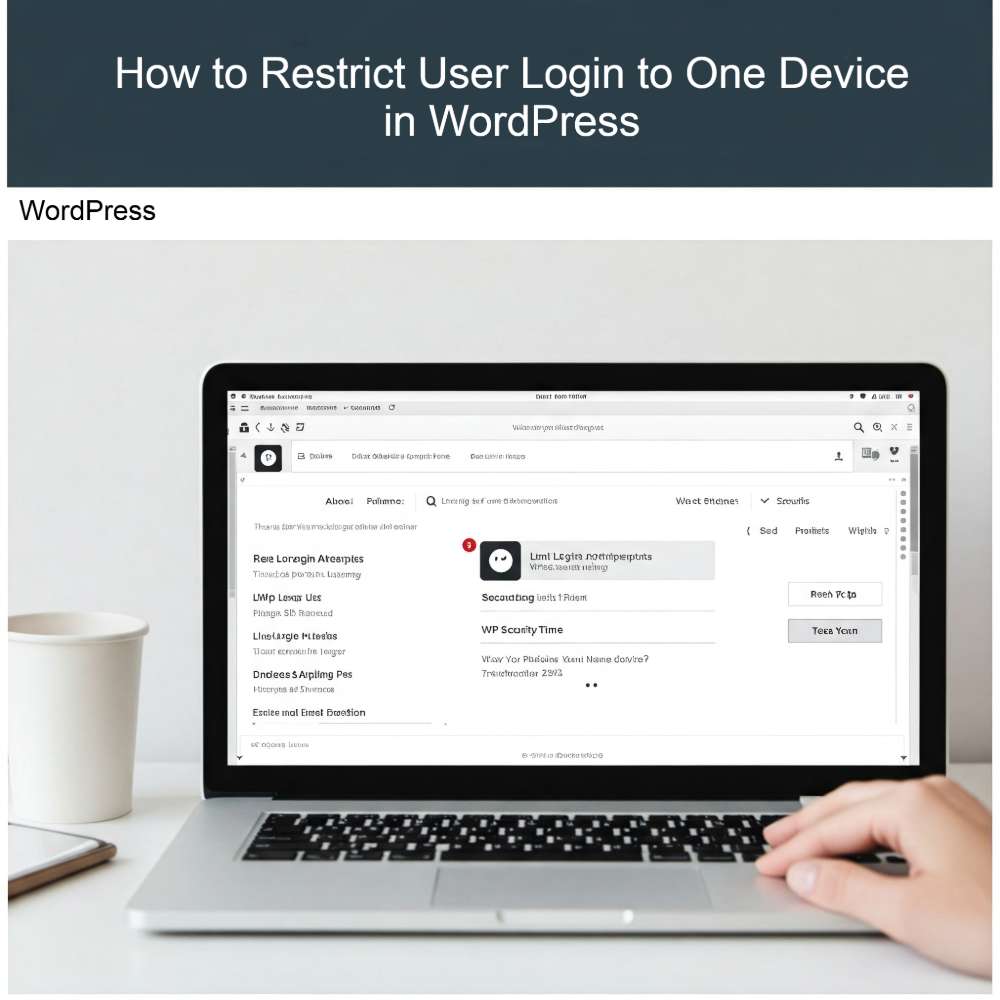
Leave a Reply